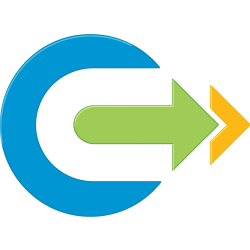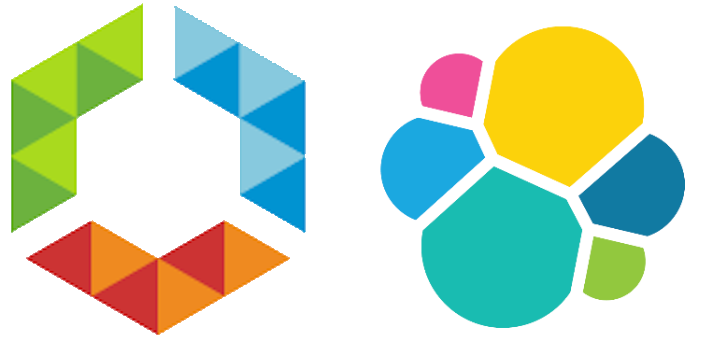Following on from obtaining VCAP-DTM, I’ve spent the last several months using my evenings to learn about VMware Airwatch to augment my vIDM knowledge. I am happy to say this has all paid off, and this weekend I have passed the exam for VMware Certified Professional – Digital Workspace (VCP-DW 2020)
I’ve used the old names here as everyone knows them, but for those that aren’t aware, late last year there was a few name changes to a number of the products.
Airwatch has been renamed to Workspace One Unified Endpoint Management (WS1 UEM)
As this will cause confusion with another EUC product called UEM…
VMware User Environment Manager, has been renamed to VMware Dynamic Environment Manager (DEM) …. although vRA still has a component called “DEM” …
and finally
VMware Identity Manager (vIDM) has been renamed to Workspace One Access. Which actually makes sense, since vIDM wasn’t a real Identity Manager, and caused a lot of confusion with new customers when trying to explain it’s role in the EUC stack. However it causes more confusion when it is deployed without an EUC stack, to use for authentication and SSO for vROps and vRLI.
For anyone wishing to attempt the VCP-DW I can confirm that it is not a simple exam, due to requiring knowledge of vIDM/WS1A, UAGs, Airwatch/WS1UEM, VMware Tunnel, Horizon integration, and managing Android, iOS and Windows 10 devices.
The starting place is with the VMware Exam Blueprint which will highlight all the areas you require to study and the Exam Prep Guide lists all the recommended reading.
As always, the ever helpful Kyran Brophy (EUC-Kiwi) has compiling a lot of the VCP-DW collateral and helpful websites together into one zip file which can be obtained from here: LINK
You must remember that he sat the exam in 2018 and a few areas of the VMware products have changed since then, not least the names, so grabbing newer versions of the product PDFs would be recommended as well.
Some additional recommended reading is listed below which was compiled by Michael Rebmann (Cloud13.ch)
- VMware Workspace ONE UEM Documentation
- VMware Workspace ONE UEM Installation Guide
- VMware AirWatch macOS Platform Guide
- VMware AirWatch Windows Desktop Platform Guide
- VMware AirWatch Android Platform Guide
- VMware AirWatch iOS Platform Guide
- Workspace ONE UEM Mobile Device Management Guide
- VMware Workspace ONE Mobile Application Management Guide
- VMware Tunnel Guide for Windows
- VMware Workspace ONE Cloud-Based Reference Architecture
- Guide to Deploying VMware Workspace ONE (On Premises)
- VMware AirWatch Cloud Connector Guide
- VMware Enterprise Systems Connector Installation and Configuration